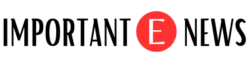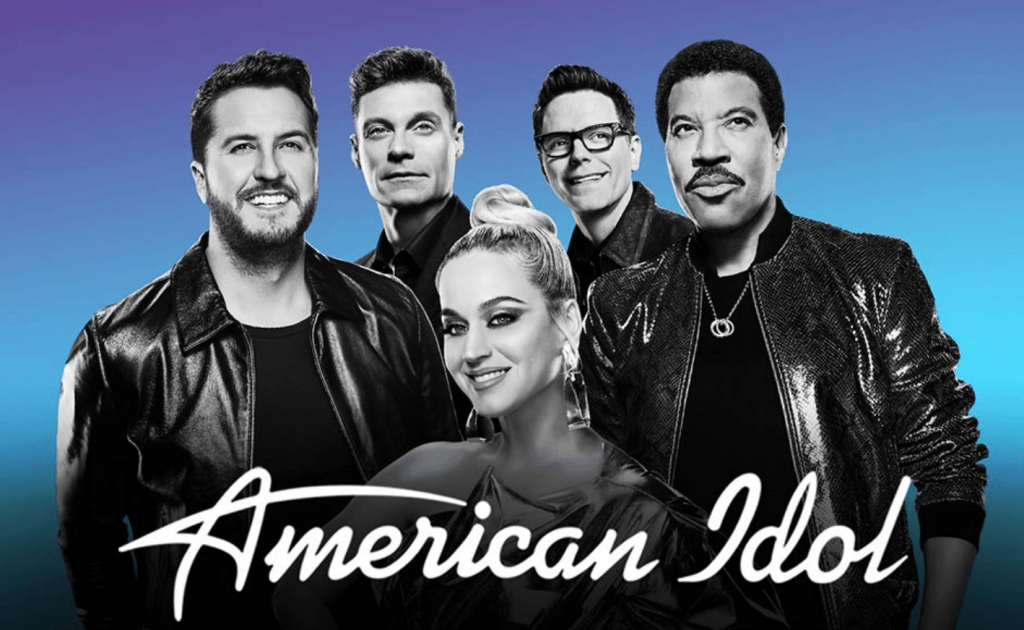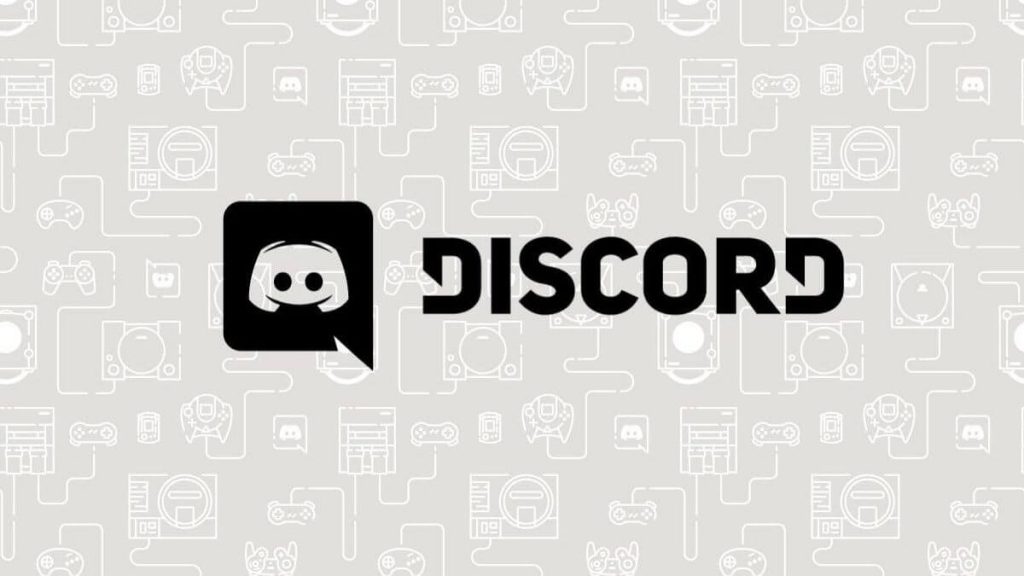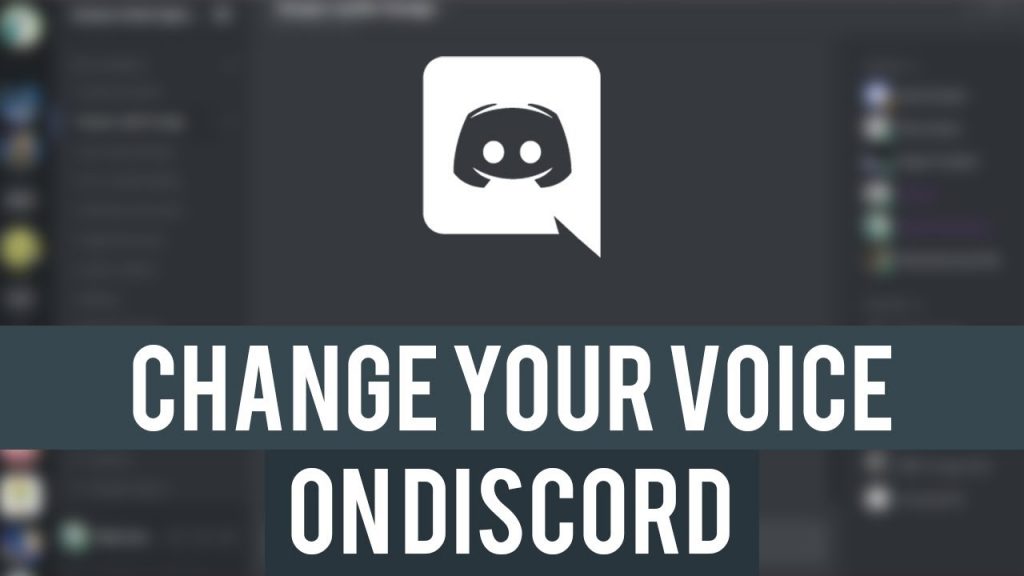Imagine a scenario, in which you have recently updated your PC’s OS to latest Windows 10. And after completing all the settings and installing all the necessary drivers, you are super excited to explore the all-new Windows 10. But when you connect your PC to the internet, you quickly get a pop-up error message that says “Ethernet doesn’t have a valid IP configuration”.
You see that the network icon in the notification area has a yellow warning triangle. Then you click on it to use the troubleshooting wizard to fix the network connection error. But nothing happens. You try also try other best solutions to fix the Ethernet doesn’t have a valid IP configuration problem. But after trying all the answers, you still can’t access the internet on your computer.
Must Read:- Discord Nitro – Is it Worth or Just a Waste of Money?
It is an undeniable fact that this type of problems always irritate us and also kill our all excitement in exploring the new features of OS.
But, the question still same, how to fix Ethernet doesn’t have a valid IP configuration error? Don’t worry, let read further and find out all the possible solutions that can be applied to fix the error. If you want a proper answer, then please follow solutions in the sequence listed
Why do You See Ethernet Doesn’t Have a Valid IP Configuration Error Message?
Whenever we connect a PC to a router by using ethernet cable the network connection will obtain the necessary details, such as subnet mask, default gateway, or DNS server, IP Address automatically. But in rare cases and because of some unknown reasons. Your Ethernet connection can’t fetch all the essential details to access the internet.
So, there could be several reasons when you see this error message. But most of the time, it happens because of NIC (Network Interface Card). When a NIC is connected to a Router or Modem via the Ethernet Cable, which is unable to get a VALID IP Address to access the internet, usually, a computer may also face difficulties to connect with a router if you have a faulty router, inappropriately assigned IP Address or a faulty NIC.
Must Read:- How to delete a Page in Word?
Solution #1 – How to Fix Ethernet Doesn’t Have a Valid IP Configuration?
Try Restarting the Machine
In most cases, the restarting can fix network problems. But in the technical language, this option is known as Fast Startup. This fascinating feature is designed to load the last best-known settings from systems memory or cache to reduce boot and start-up time. In recent times, many users on Reddit reported that this error could be fixed if the system is restarted after disabling the fast startup.
Steps to Disable Fast Startup
- Open the “WinX menu” by tapping right click on the “start menu”.
- Now select “Power Options” in the “WinX Menu”.
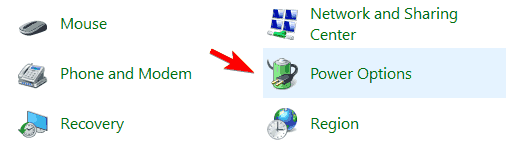
- Click on the option “Choose what the power buttons do / Choose what the power button does”, available in the left pane.
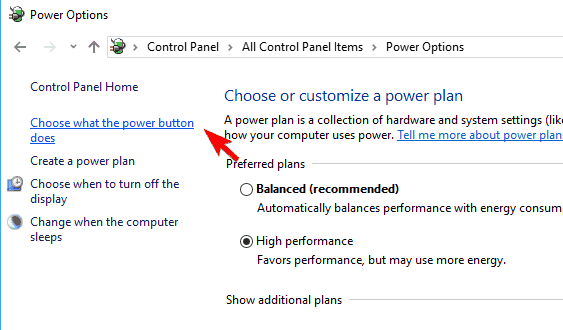
- Now Find and click on “Change settings that are currently unavailable”.
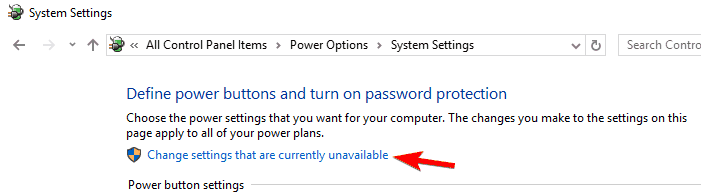
- It is the highly recommended steps, so don’t skip on this. “uncheck the checkbox beside Turn on fast startup” to disable Fast Startup.
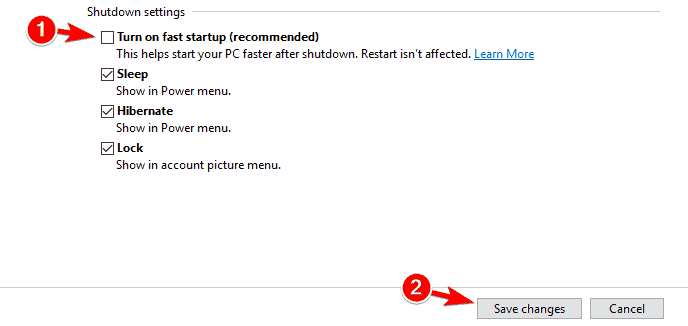
- Now you can save changes.
- Close the System Settings
- Restart your computer without Fast Startup.
Must Check:- Clownfish Voice Changer: Change Voice in Easy Steps
Solution #2 – Recheck Your Computer’s NIC (Network Adapter Settings)
It is the router’s task to designate the IP address automatically. In all the cases it should be preferred to set it up unless you’ve chosen a manual way to specify IP Address. If you have set it to the manual, then you should still set it to automatic first.
Once it is connected, then check for the internet properties and firm if everything is fine. If you find something suspicious or want to configure it manually, then you can do it here.
How to Check Network Adapter Settings?
Special Note:- The below-mentioned steps to check NIC setting will work on Windows Vista/XP/7/8 and 10.
- When you are ready to begin, press and hold the “Windows Key” along with “R” key to open the run menu.
- Now you can see the run box is open. In the blank space, enter “NCPA.CPL” and click “OK”.
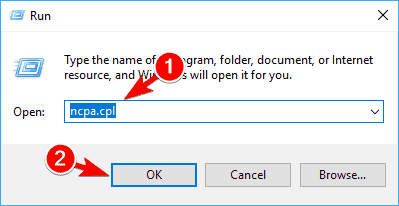
- Now you can see that the Network Connections window is opened. Now right click your “Network Adapter in the Network Connections window” then select “Properties.”
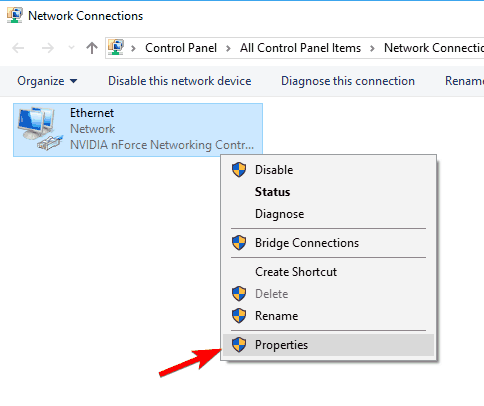
- From the list of options click on Ethernet’s Properties window, and then select “Internet Protocol Version 4 (TCP/IPv4)” and click on “Properties”.
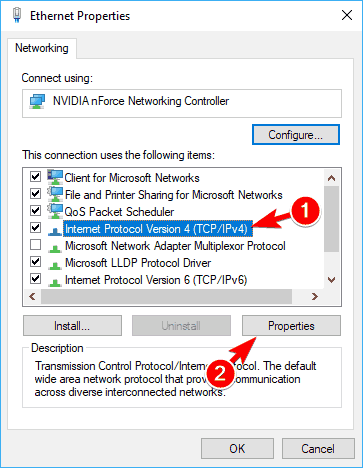
After following the step mentioned above steps in the listed sequence, you will be able to see Internet Protocol Version 4 (TCP/IPv4) Properties window.
From the next popup window, enable the following options.
- Obtain an IP Address Automatically.
- Obtain DNS Server Address Automatically.
If you still face the problem even after following the steps in the listed sequence. Then you can try adding your IP address and DNS manually.
Solution #3 – Steps to add the IP address and DNS manually in Windows Vista/XP/7/8 and 10
Open your connection properties, then select Internet Protocol Version 4 (TCP/IPv4) and click on Properties.
Now select Use the following IP address and Use the following DNS server addresses. Fill in all the data in the exact sequence as mentioned on the screenshot below. After you’re done, click OK to save and apply changes.
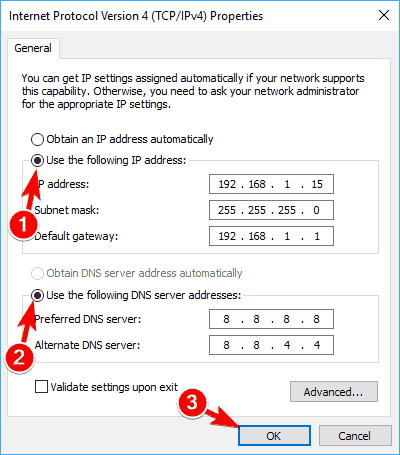
Special Note:- Always keep in mind that in this process we have changed our DNS to Google’s DNS. In some cases, it is not mandatory to change both the IP address and DNS. But in your case, if setting the IP address manually doesn’t help you to rectify the error. Then to remain on the safe side, try changing your DNS as well.
Solution #4 – Restart the Router and Check Ethernet Cable
After following all the steps, it is recommended to turn off the router or modem and switch it on minimum after 5 minutes. Now just wait for the router to apply the network configuration properly. When you see all the lights of router are turned on then if your PC has the valid IP configuration by accessing the internet.
If you still face that same Ethernet doesn’t have a valid IP configuration then try connecting your PC to the internet through a different ethernet cable.
Otherwise, you need to replace the router, but if you have already replaced the old router with a new one, there is an issue with your data card.
To check the data network, you can perform a factory restore to your network card. And if it doesn’t help, then replace it.
Must Read:- Remove items from Cart in wish App: Know-How
Solution #5 – Flush and Reinstall the Network Adapter Drivers to Fix Ethernet Doesn’t Have a Valid IP Configuration Error
Even after trying all the solution, If you still didn’t found a proper fix, then you must uninstall and reinstall your network adapter drivers. Here is how you can do it.
- To open the run box press and hold the Windows key along with R key.
- Now type hdwwiz.cpl in the input field and click on OK button.
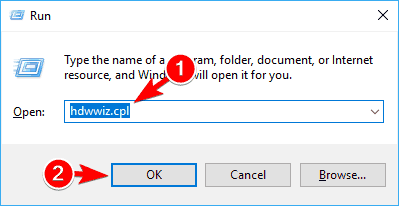
- Now expand the Network Adapters drivers by clicking on the arrow. Right-click on your Ethernet card, then select “Uninstall device.”
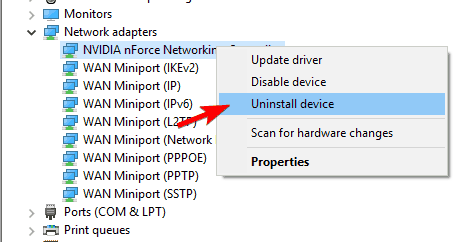
- When the new dialogue box appears, click on the “uninstall” button to complete the uninstallation process.
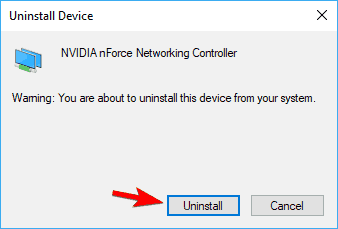
- In the next step, download and reinstall the network interface card drivers from directly from the manufacturer’s official portal.
Solution #6 – Use Command Prompt
If you still can’t access the internet due to Ethernet doesn’t have a valid IP configuration error message, then you might be able to find a solution by using the prompt command.
According to some nerds, you can quickly solve this ethernet problem by just following a few simple steps.
Steps to Use Prompt Command to Fix Ethernet Doesn’t Have a Valid IP Configuration Error
- Press Windows Key + X and choose Command Prompt (Admin) from the menu. If Command Prompt isn’t available, feel free to use PowerShell (Admin) instead.
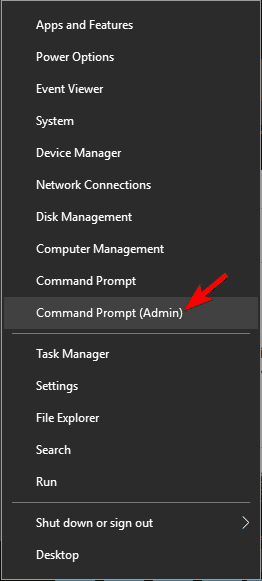
- When Command Prompt opens, enter the following commands:
- netsh winsock reset
- netsh int IP reset
After running these two commands in your affected computer, all you need to do is restart your computer to save and apply the changes. After restarting your computer, the problem should be fixed, and you can access the internet without any trouble.
Solution #7 – How to Disable IPv6 to Solve the Ethernet Doesn’t Have a Valid IP Configuration Problem?
In some regions, several IPS doesn’t support IPv6. And on Quora, several users reported that they have fixed the ethernet issues after disabling the IPv6.
Follow the Following Steps to Disable IPv6
- Open the network and Sharing centre by right-clicking on the network icon, which is available in the system tray. Then choose Open Network and Sharing Center from the menu.
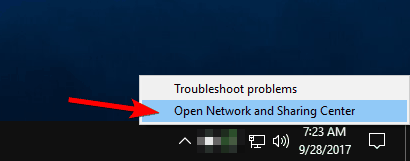
- When Network and Sharing Center opens, click on Change adapter settings in the left pane.
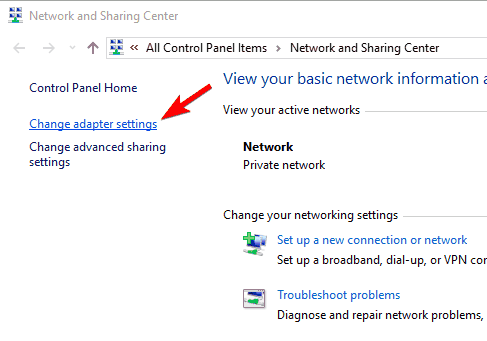
Now locate your internet network connection, then right-click on it and choose “Properties” from the menu.
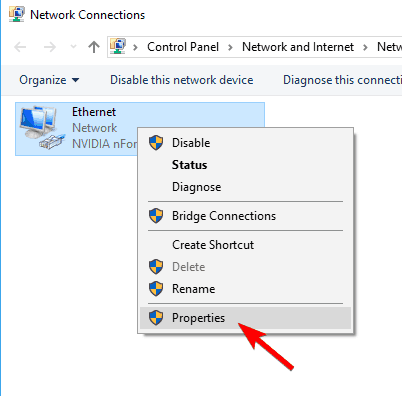
- Now from the new pop-up box, locate Internet Protocol Version 6 (TCP/IPv6) and uncheck it.
- In the next step click on “OK” to save and apply the changes.
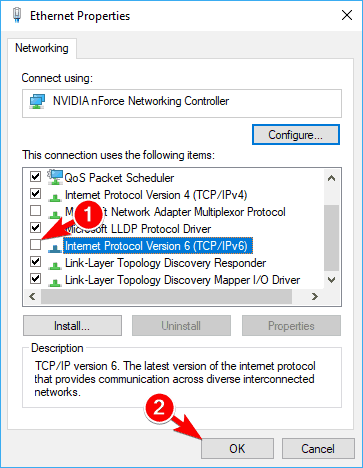
After performing these steps, the IPv6 should be disabled. Now restart the computer to check if the problem is solved.
Solution #8 – How to Disable IPv6 Using the Registry Editor?
Several computer engineers say that if thee ethernet problem is solved. Then they may face it again in future. So the IPv6 must be disabled directly from the registry editor. To do that, you need to follow these below-mentioned steps:
Press and hold the Windows Key along with R key then enter “regedit” in the run box.
Now Hit Enter or click OK.
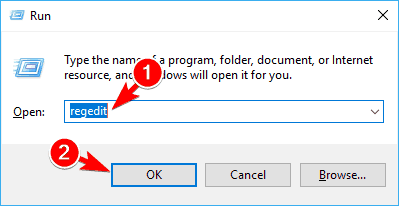
- When the Registry Editor opens, head to the left pane and navigate to the HKEY_LOCAL_MACHINE\SYSTEM\CurrentControlSet\Services\TcpIP6\Parameters.
Now head to the right side space and choose New > DWORD (32-bit) Value. Enter Disabled Components as the name of the new DWORD.
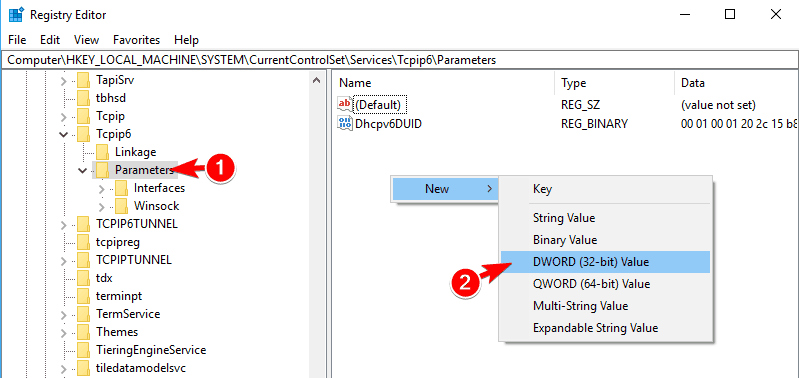
- Double click DisabledComponents to open its properties. Set Value data to ffffffff and click OKto save changes.
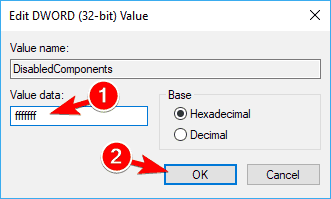
Now restart your computer to apply the final changes to the registry. If anytime you again want to enable the IPv6 then just delete Disabled Components DWORD from your registry.
Solution #9 – Update Your PC’s BIOS to Solve Ethernet Doesn’t Have a Valid IP Configuration Error
An outdated version of BIOS could be the reason behind this problem. It happens because your computer’s inbuilt network adapter might not be fully compatible with your router or network hardware. So, it starts making trouble with the connection.
To fix the issues with BIOS, you just need to replace the current version of BIOS with the latest version. We also want to make you aware that updating the BIOS is an advance procedure, which we don’t recommend you to start if you don’t know how to do it properly. Because if you aren’t a techy person, then you could cause permanent damages to your PC.
Solution #10 – Sync Power-line Adapters One by One
If you usually face this problem while accessing the internet with three or more Power-line adapters. Then you might need to sync the adaptors one by one.
It is not recommended to sync all the adapters at once, because some users reported this same error while they were trying to sync all the adaptors at once.
Solution #11 – Connect Powerline Adapter to a Different Outlet
Most of the users use Power-line adaptors to make and use their network at home. If you are also using the powerline adapters for your network, then make sure to connect adaptors to a different power outlet and check if the Ethernet doesn’t have a valid IP configuration error is solved.
Solution #12 – How to Disable QoS on Router
If you frequently facing Ethernet doesn’t have a valid IP configuration error, then your routers wrong configurations might be a reason behind it.
To fix the issue, open the router settings and disable QoS.
Quick Note:- Keep this fact in your mind that all the routers don’t have this feature and every router has different features and setting. So, it is quite hard to mention all manufacturer’s router setting here in this article.
Solution #13 – Make Final Adjustments to Your Computer’s Registry
As per the users who already faced this Ethernet doesn’t have a valid IP configuration error making a few tweaks or changes in your PC’s registry also could be a solution for this pandemic situation.
To make the necessary changes, do the following:
- Open Registry Editor. We showed you earlier how to do that in Solution 8, so check that section for detailed instructions.
- Now head to the left pane, and navigate to Computer\HKEY_LOCAL_MACHINE\SYSTEM\CurrentControlSet\Control\Nsi.
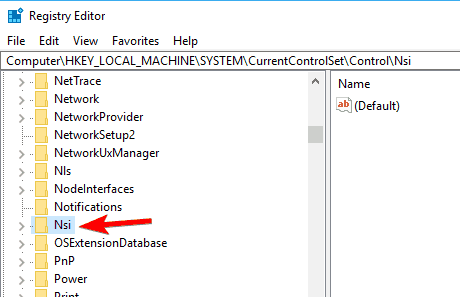
- Expand the Nsi key. Here you’ll see several available subkeys. Expand the first subkey. In our example for this article, the subkey was {eb004a00-9b1a-11d4-9123-0050058860mc}, but it might be slightly or fully different on your PC.
- Now locate the 26 subkeys, right-click it and choose Permissions just like shown in the screenshot below.
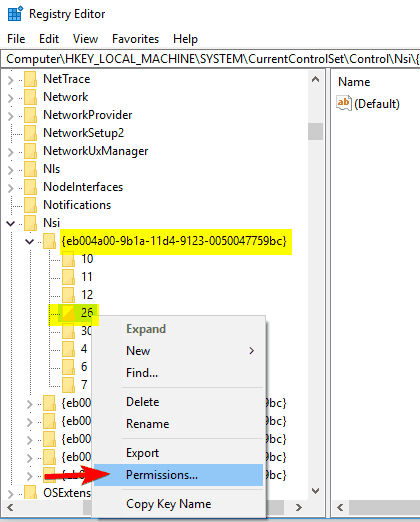
- When Permissions window opens, tick “Full Control” in “Allow column” and click on “Apply” and OK to save and apply the changes.
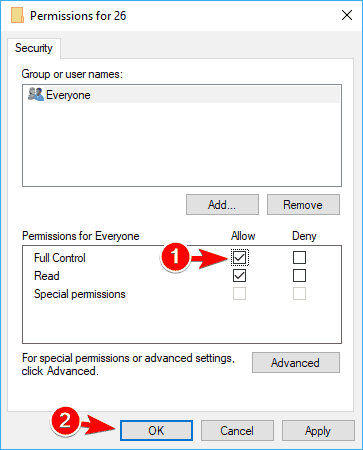
After following these steps to make necessary changes, restart your PC and check if the problem is resolved.
Solution #14 – Disable Your Antivirus
We use antiviruses to keep our PC’s safe from unwanted hazards. These all these antiviruses interfere with your network connection to keep you secure and source this and many other problems. Sometimes we enable the extra secure mode unknowingly. Check your antivirus’s setting if you recently made any changes to its settings.
Hot Topic:- 6 Facts to Know about Ebaumsworld
We use antiviruses to keep our PC’s safe from unwanted hazards. These all these antiviruses interfere with your network connection to keep you secure and source this and many other problems. Sometimes we enable the extra secure mode unknowingly. Check your antivirus’s setting if you recently made any changes to its settings.
If that doesn’t help, try to disable your antivirus completely or uninstall it to check if it is making any trouble that become the reason to show Ethernet doesn’t have a valid IP configuration error message.
Solution #15 – Try to Reinstall TPC / IP to Fix Ethernet Doesn’t Have a Valid IP Configuration
If you are getting Ethernet doesn’t have a valid IP configuration error several times in a day. Then TPC/ IP might be the reason behind it. To reinstall TPC/ IP follow the steps mentioned below.
- Open Network and Sharing Center and go to Change adapter settings.
- Now locate your connection, right-click it and choose Properties from the menu.
- Select Client for Microsoft Networks and click on Install.
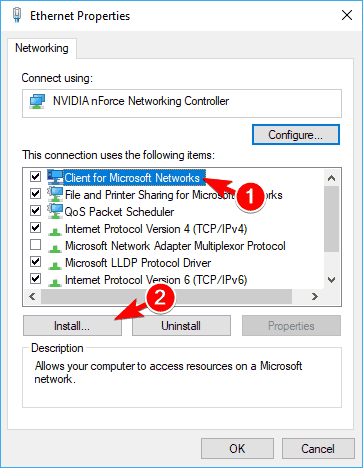
- Now choose Protocol from the list and click on Add. As shown in the screenshot below.
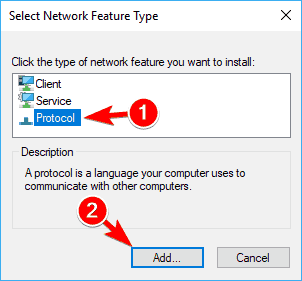
- Now you just have to select Reliable Multicast Protocol and click on OK to save and apply the changes.
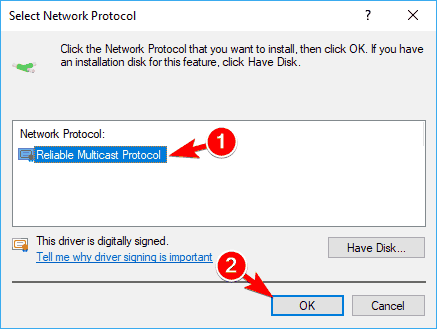
After applying the changes, restart your machine to check if the Ethernet doesn’t have a valid IP configuration is solved or not.
Solution #16 – Update Firmware on Your All Network Devices
To keep everything working, it is advised to keep everything updated, including the firmware. We all know that firmware provides low-level controls for a device’s specific hardware. Sometimes, an outdated firmware version can also cause the Ethernet doesn’t have a valid IP configuration error.
Quick Note:- Keep this fact in your mind that updating the firmware is an advanced step. And steps to upgrade every firmware has different steps and settings. So, it is quite hard to mention all manufacturer’s router setting here in this article.
If you don’t possess enough knowledge to upgrade firmware and you still want to start the upgrading process. Then, keep in mind that you’re doing that at your own risk.
Solution #17 – Try to Connect Your PC Directly to the Router
If you use several devices to access the internet in your PC such as switches or repeaters. Then you should try to connect your PC directly to the main router to check if any other device isn’t creating a problem.
It happens because sometimes, other devices start doing malfunctions or might not be configured appropriately. Moreover, you can check which device is creating Ethernet doesn’t have a valid IP configuration, try disconnecting them one by one and connect them again one by one.
Solution #18 – Turn off Your PC and Unplug it to Solve Ethernet Doesn’t Have a Valid IP Configuration
This solution may sound like a silly suggestion. But on a windows support forum, some users reported that they had solved the issues by just turning off their PC, and disconnect it from the power outlet and waited for a couple of minutes. After some time they reconnected the PC and turn it back on, and that worked too.
It is one of the simple solutions as you don’t need to do much in this. Also, keep in mind that it might not be a permanent solution for the Ethernet doesn’t have a valid IP configuration error. You may need to repeat this solution if the problem occurs again.
Solution #19 – Disable the Network Connection and Change the adapter Properties
Follow the following actions to fix Ethernet doesn’t have a valid IP configuration error by disabling connection and changing the network properties.
- Open Network and Sharing Center and navigate to Change adapter settings. Now locate your network connection, right-click it and choose Disable.
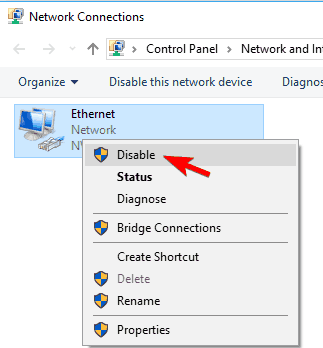
- Right-click your network connection and choose Properties. Now click on the Configure button.
- Navigate to Power Management tab and uncheck Allow the computer to turn off this device to save power option. Now click on OK to save changes.
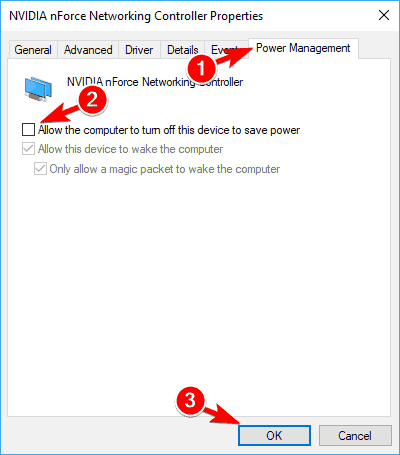
In some cases, it is also recommended to reinstall your network adapter drivers after performing these steps. To see how to do that, check Solution #5.
Once you are done with the process, try restarting your PC to check if the problem is solved or not.
Solution #20 – Perform a chkdsk Scan to Fix Ethernet Doesn’t Have a Valid IP Configuration
Sometimes the default system files get corrupt and show the Ethernet doesn’t have a valid IP configuration error sign. According to the computer experts in come cases Ethernet doesn’t have a valid IP configuration error can be solved by running chkdsk scan for corrupt files.
Hot Topic:- Discord Voice Changer: Fake Your Voice in PUBG, Fortnite and GTA V Online
To do that, you just need to follow these steps:
- Open Command Prompt as administrator.
- When Command Prompt opens, enter chkdsk c: /f and press Enter to run it. You’ll be asked to schedule disk checking. Type Y and press Enter.
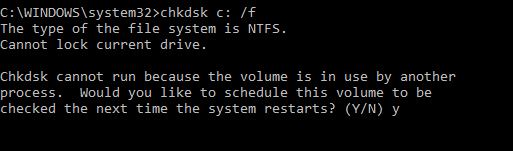
After performing these steps, a chkdsk scan will be scheduled after a restart. Now just restart the PC and the scan will also start automatically. Once the scan is complete, all the found corrupt files will be fixed and your problem should be resolved now.
Solution #21 – Try Installing drivers in Compatibility Mode
To avoid any kind of network malfunction or problem, it is advised to keep your device’s all the drivers up to date. However, sometimes you might not be able to download the latest drivers from the manufacturer’s official website.
To remain on the safe side, it is recommended to install a driver for Windows 8 or Windows 7 in compatibility mode. To do that, follow these steps:
- Download the latest drivers for your network adapter.
- Locate the setup file, right-click it and choose Properties from the menu.
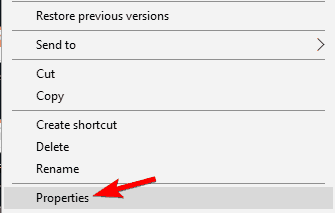
When the Properties window opens, go to Compatibility tab and tick on Run this program in compatibility mode for and select Windows 8 or Windows 7. Now you just have to click on Apply and OK to save the changes which you have made.
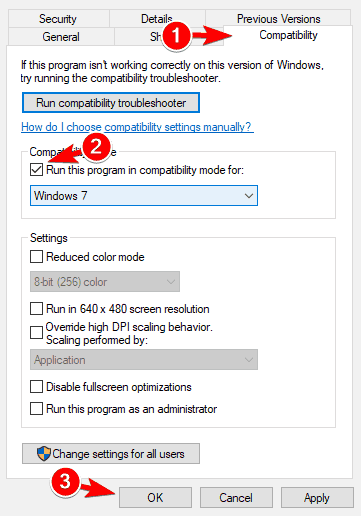
Special Note:- Keep in mind that you might have to try your luck with several compatibility modes until you find the best one that works for you. If you are able to find a working compatibility mode, then run the setup and install the drivers.
Solution #22 – Enable DHCP
With the help of DHCP, we become able to access the internet in our computers as it is the main component of every computer, as it automatically assigns an IP address to the PC.
You may also see the Ethernet doesn’t have a valid IP configuration error sign if DHCP is not enabled in your PC.
To fix the problem, we advise you to run network troubleshooter. To do that, follow these steps mentioned below.
- Simply right-click the network icon in your system bar and choose Troubleshoot problems.
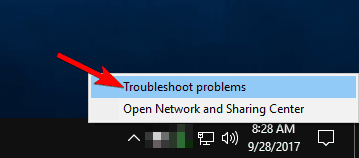
- Troubleshooting window will now appear and check for problems.
Users are also recommending to run additional troubleshooters. To do that, you need to follow these steps:
- Open the Settings app. You can do that quickly by pressing Windows Key + I button.
- When the Settings app opens, navigate to the Update & security section.
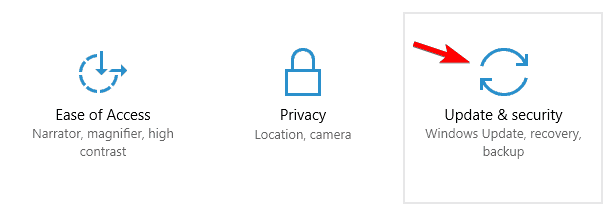
- Choose Troubleshoot from the menu on the left. Now select all network troubleshooters and run them one by one. To do that, simply select the desired troubleshooter and click Run the troubleshooter button.
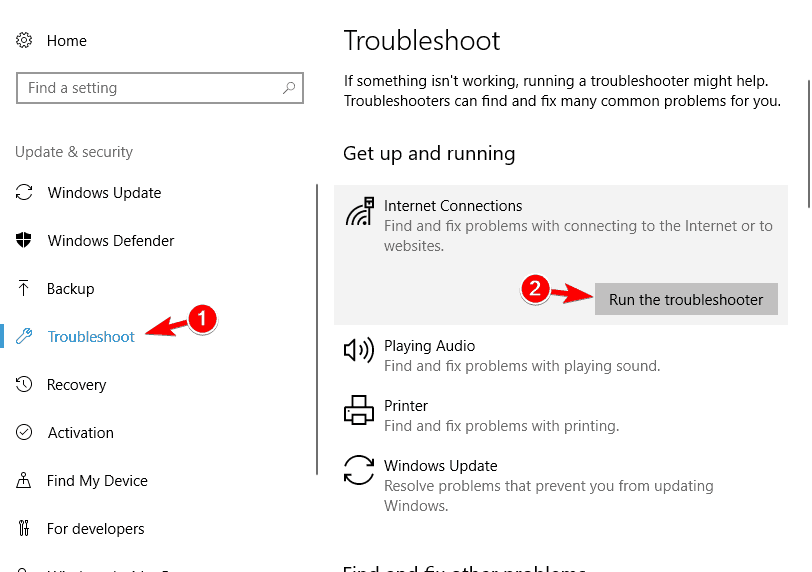
- When the Troubleshooter window appears, follow the instructions on the screen to complete it.
After running the troubleshoot, restart your device and check if the problem is solved. If all the troubleshooters are unable to fix the problem, then you might have to restart DHCP service manually.
To do that, follow these steps:
- Press Windows Key + R and enter services.msc. Now press Enter or click OK.

- When Services window opens, locate DHCP Client on the list and double click it to open its properties.
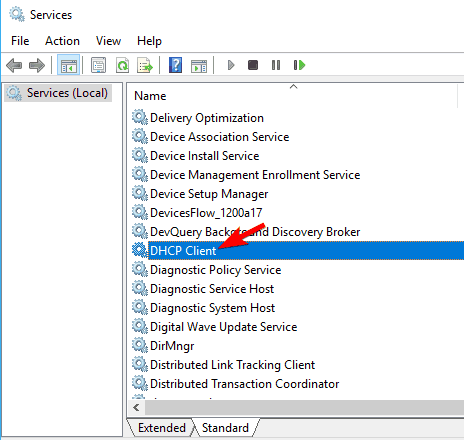
- Set the Startup type to Automatic and make sure that the service is running. Click on Apply and OK to save changes.
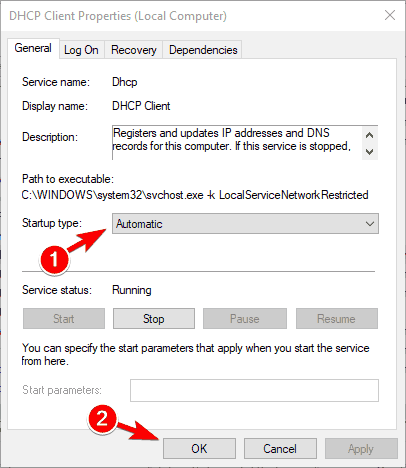
- Now right-click DHCP Client and choose Restart from the menu.
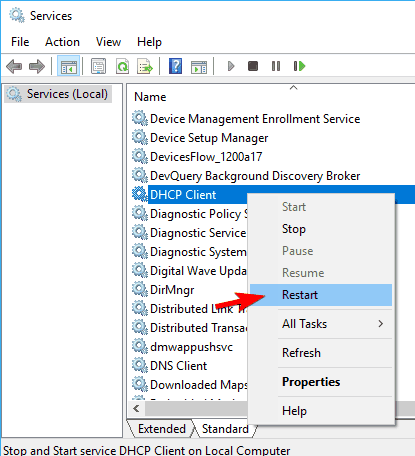
- In the next step, a confirmation message will appear. Click on Yes to proceed.
Once the service is restarted, check the internet connection if you still see that annoying yellow error sign. If the problem still persists, then you might to restart the PC and check if it solves the problem.
Quick Tip:- The router also allows you to configure DHCP. You can also edit or check those setting if you are familiar with network hardware. If you possess the network hardware knowledge, then try checking the router’s configurations and see if the DHCP is enabled on your router.
Solution #23 – Disable Microsoft Kernel Debug Network Adapter
In some cases, some unknown network devices start to appear in the device manager section. Usually, devices don’t do anything with the network. But with the passage of time, they start to interfere with the Internet connection and cause Ethernet doesn’t have a valid IP configuration error to appear.
To get a solution for this error, you need to find and remove all the unknown network adapters available in Device Manager. You can do that by following these steps:
- Press Windows Key + X and choose Device Manager from the list.
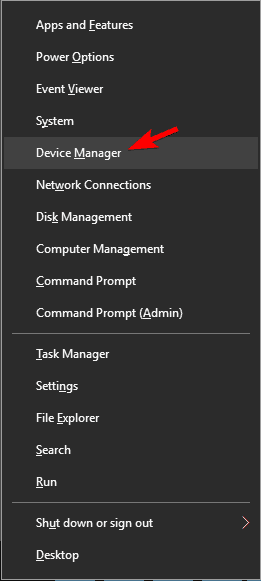
- When Device Manager opens, go to View and check Show hidden devices.
- Locate Microsoft Kernel Debug Network Adapter in Network adapters section. Right-click the adapter and choose Disable device from the menu.
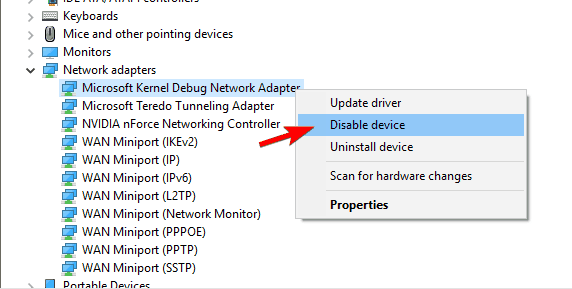
- A confirmation message will now appear. Click on Yes to disable the adapter.
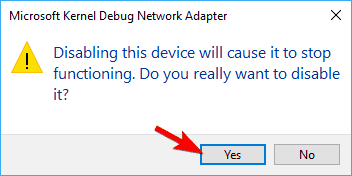
Check if you can still see the error sign after disabling Microsoft Kernel Debug Network Adapter.
Solution #24 – Assign a MAC Address to Network Card
Every network device has its dedicated mac address. In windows support forums, many users reported the same ethernet issues because that their PC wasn’t having a Mac address in windows setting.
To set a network address for your network adapter, Follow the following steps:
- Open Command Prompt as administrator.
- When Command Prompt opens, enter IPconfig /all and press Enter to run it.
- List of information will now appear. Locate your network adapter and look for Physical Address value. The address is represented by six pairs of numbers and letters separated by dashes. This is your MAC address, write it down since you’ll need it for future steps.
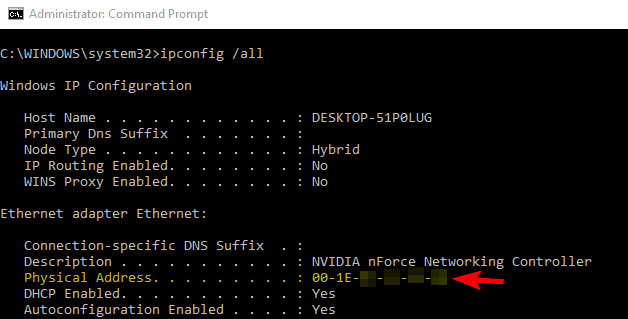
Now after performing these steps mentioned above, you know your network address. Now you need to assign it to your network adapter. Follow these steps to do that:
- Navigate to Network and Sharing Center and open your network connection’s properties. We showed you how to do that in Solution 6, so check it for extra information.
- When the Properties window opens, click on the Configure button.
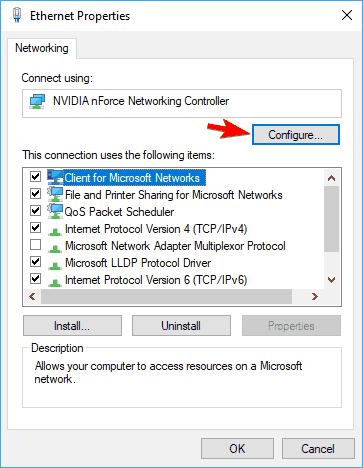
- Navigate to Advanced tab. Now you should see a list of properties. Select Network Address from the list. Select the Value option and enter your MAC address in the field next to it. Your MAC address doesn’t use dashes, so don’t enter them. Once you enter your MAC address, click OK to save changes.
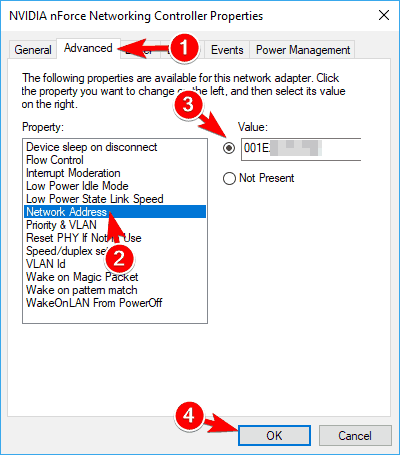
After changing the mac address in windows setting, the problem should be completely resolved after a restart.
Final Solution for Ethernet Doesn’t Have a Valid IP Configuration
If you still can’t access the internet on your computer even after performing all the solutions. And you are sure that the problem is not on your computer. Then please also make sure that the LAN wires are properly connected at both ends and are not broken. If cables were already checked then contact your ISP for further assistance.